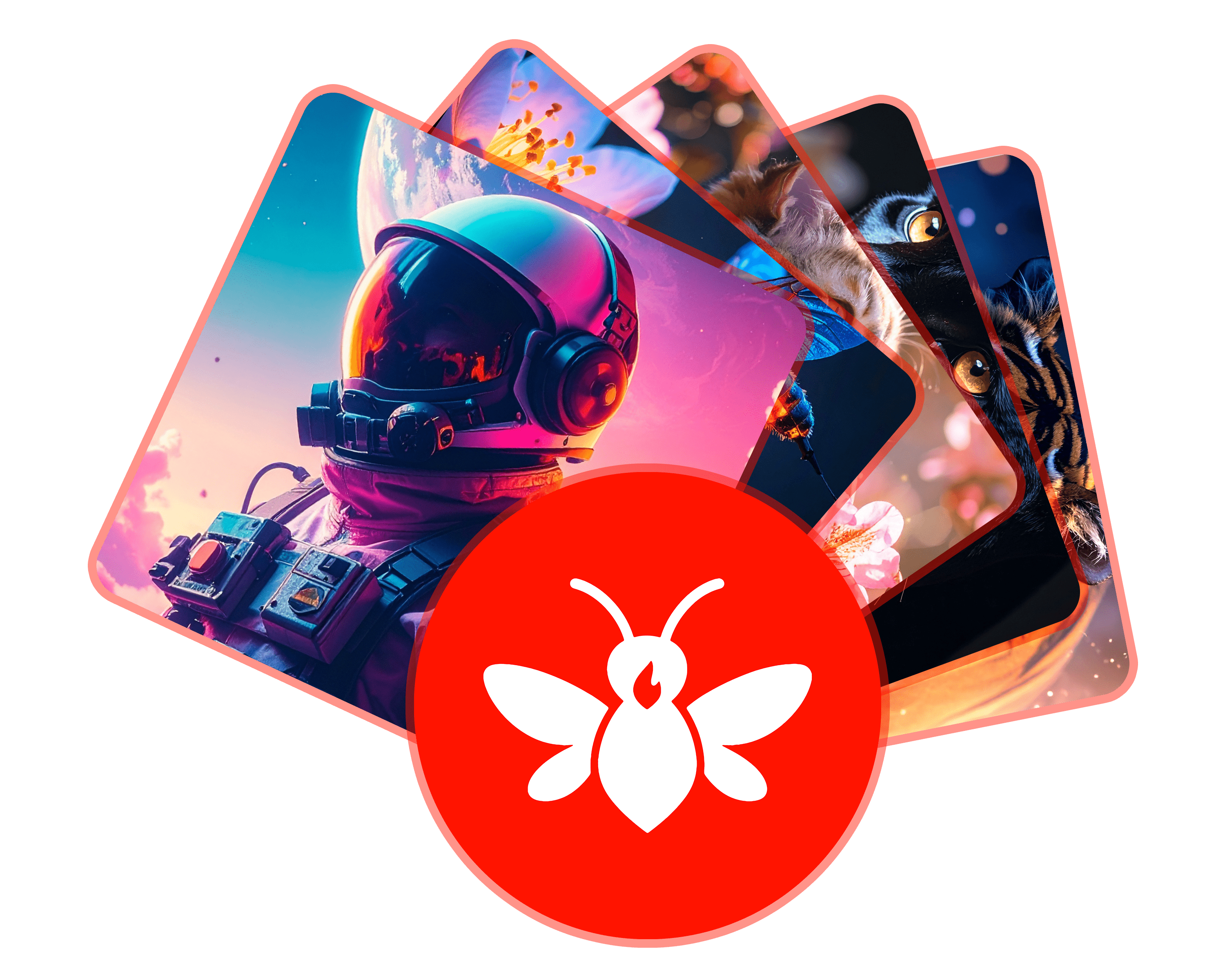Introduction
Adobe Stock contributors need large volumes of high-quality images to maximize earnings and meet market demand. AutoFly, a Chrome extension for Adobe Firefly, lets you generate and download hundreds of AI images in bulk—perfect for stock submissions.
Why Use AutoFly for Adobe Stock?
- Automate repetitive image creation tasks
- Generate diverse content for multiple stock categories
- Save time and boost productivity
- Easy CSV export for image management
Step-by-Step Guide: Bulk Images for Adobe Stock
-
Install AutoFly Chrome Extension:
Get AutoFly from the Chrome Web Store. -
Prepare Your Prompt List:
Create a CSV or text file with prompts tailored for Adobe Stock categories (e.g., landscapes, business, technology). -
Upload Prompt List in AutoFly:
Open AutoFly on the Adobe Firefly website and upload your prompt list. -
Configure Generation Settings:
Select image dimensions and styles that meet Adobe Stock requirements. -
Generate Bulk Images:
Click “Generate” to start the automated process. Images will be created and auto-downloaded. -
Export CSV & Organize Files:
Use the CSV export to manage your images and prepare metadata for Adobe Stock submission. -
Submit to Adobe Stock:
Upload your images to Adobe Stock, ensuring each meets quality and category guidelines.
Tips for Successful Adobe Stock Submissions
- Use varied prompts for diverse image sets
- Check image resolution and quality before submission
- Write accurate titles and descriptions for each image
- Follow Adobe Stock’s contributor guidelines
Conclusion
AutoFly makes bulk image creation for Adobe Stock fast and easy. Automate your workflow, expand your portfolio, and increase your earning potential with the AutoFly Chrome extension.